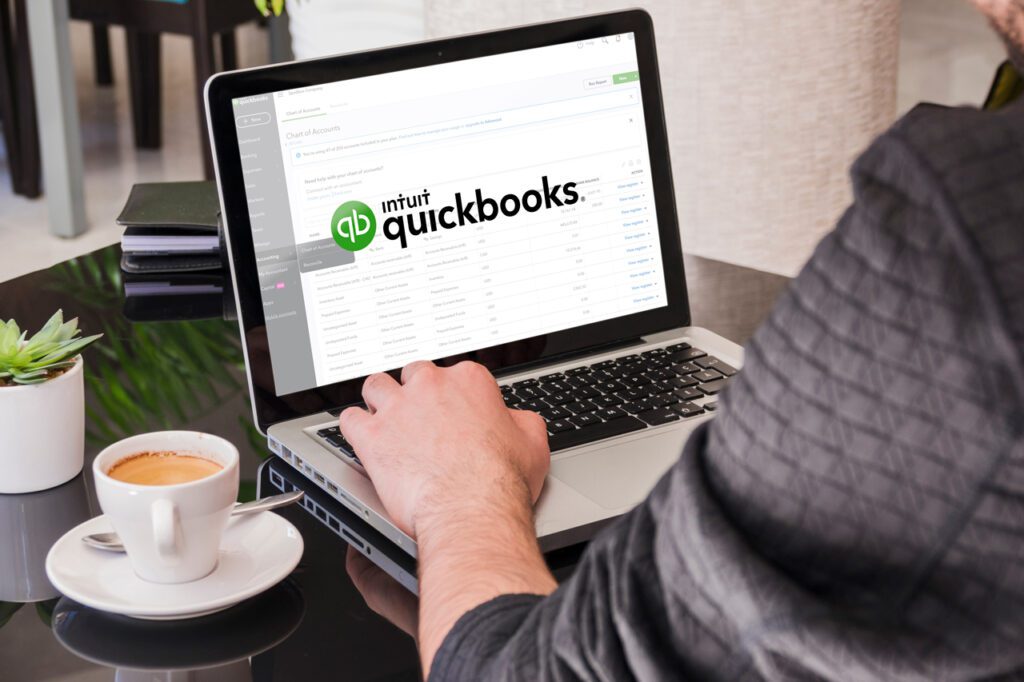
By Chris O’Neal, CPA, MBA
The property owner is the customer of your property management company. Property owners chose your company to maintain and lease out their properties to tenants that pay on time and our cautious in the property in which they live.
In addition to being your customer, the property owner is also one of your company’s most important vendors. After your company receives the rent from the tenant and accounts for any expenses incurred by that property, including your company’s management fees, you pay the property owner the remaining funds.
This Nealson Group article will look at how to properly set up property owners in QuickBooks Online considering that they are both a customer and a vendor of your property management company. Also, to simplify the recording of income and expense, we will speak on how to categorize property owners as classes in QuickBooks Online.
Set Up as a Customer
From your QuickBooks Online dashboard, find the Customers tab on the toolbar to the left. On the new page, click the New Customer button found in the upper right corner of the page. Enter the property owner’s contact information, completing the form as fully as possible. On this page, you can choose to keep the customer’s name as the name printed on the check by selecting the Print Check As radio button or you can enter in another name to be printed. Click the Save button at the bottom of the page to save the property owner’s information.
Set Up as a Vendor
Setting up the property owner as a vendor is similar to how you set them up as a customer. Select the Vendors tab on the toolbar and then click the New Vendor button. As you enter the property owner’s contact information, remember that in QuickBooks Online, a customer and a Vendor cannot have the same name. We have our clients add “Owner” to the name here to distinguish this entry from the Customer entry. Click Save.
Set Up as a Class
To set up the property owner as a Class in QuickBooks Online requires turning on the Track Classes function. First, find the Gear icon located next to your company name at the top of the page. Under the Company heading, choose Accounts and Settings. On the new page, select the Advanced tab found on the toolbar. Select the Categories row. Find the Track Classes radio and check it.
Now that QuickBooks Online is set to track classes, go back to the Gear icon and under the Lists heading, select All Lists. Find the listing for Classes. On the page that opens, click the New button and enter the property owner’s name. Save the new class.
Conclusion
Setting the property owner up as a Customer, Vendor, and Class allows you to charge the owner, pay the owner, and designate which property earned income or incurred an expense. When you are ready to print reports in QuickBooks Online, these distinctions will enable you to differentiate between where the funds are coming in and going out. This will make conversations with the property owner go much smoother.
At the Nealson Group, it is our privilege to help our clients achieve the best version of themselves, financially.